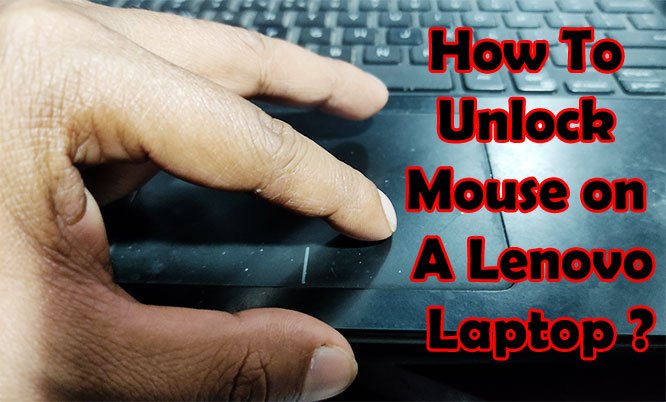How Long Does a Lenovo Laptop Last? The Real Truth!

Before I decided to go with a Lenovo Thinkpad, I was asking myself, how long does a Lenovo laptop last? I checked on a lot of forums and heard from real users that the overall lifespan of Lenovo laptops is 3 to 7 years. Laptops of premium series such as Thinkpad, Yoga, and Legion last more than consumer series ones.
You will still find very old Thinkpad laptops that are running pretty well using an SSD. The overall build quality of their laptops is quite better than other brands. Even their consumer series laptops have some features that highly influence the overall durability of the machine.
If you are looking for a durable laptop or ways that increase the lifespan of laptops, this article has got a lot of things to enlighten you regarding this matter.
How Long Does a Lenovo Laptop Last?
As Lenovo has different laptop series targeted at different levels of consumers, the durability isn’t the same for all laptops. However, some common features and design aspects make their devices last more than competitors.
All Lenovo laptops have a 180-degrees hinge, which is the topmost reason why their machines last more than other brands. This is the most brittle laptop part. Broken laptop hinges are something that all laptop users face, more or less.
Lenovo took this opportunity and implemented this unique feature to make their machines durable. And this worked like a charm. Even other brands are following the same and implementing a 180-degree hinge mechanism to make their laptops durable.
Customer or Consumer-Oriented Lenovo Laptop
Consumer series laptops are mostly made with plastic and metal. These laptops last for 3 to 5 years, depending on the usage and care. These are the least durable machines from this brand.
As most of these are entry-level machines, the manufacturer seems to cut corners with build material, making these laptops last not more than 5 years.
It doesn’t mean consumer laptops from Lenovo lack durability. If you are to compare a Lenovo laptop with a laptop from another brand of similar price range and specs, the overall durability of Lenovo’s device will be much better.
ThinkPad
These laptops are the most premium ones from this brand, especially ThinkPad X1 Carbon series devices. A mid-spec ThinkPad laptop will cost up to $1500. You will also find ThinkPads that cost more than $3000.
When compared with devices from other series, the price seems insane. But, the materials, components, and build quality make these machines superior to other series. Even compared to the most expensive laptops from other brands, ThinkPads are the most durable ones when it comes to durability.
These machines are made with premium quality carbon material along with aluminum. You will find very minimal use of plastic. Top-grade materials make them military-grade laptops to withstand harsh and extreme conditions.
You can expect at least 4 years of service from a ThinkPad. Many users have been using ThinkPads for 8-10 years, which tells how durable these devices are.
However, there are mid-range ThinkPads that are made of plastic materials. But, these are also durable compared to any laptop from the competitors.
Yoga
As the name suggests, these laptops come with a 360-degree hinge mechanism. This is another unique and innovative step from Lenovo. Yoga series laptops are both versatile and durable for this particular feature.
Also, these laptops have premium build quality similar to ThinkPads.
Legion Series
These machines are extremely powerful and heavy-weighted, designed for heavy-duty gaming and graphical projects.
Compared to gaming laptops of other brands, Legion ones got a relatively stronger and more reliable build, making these machines durable.
However, the durability isn’t the same as the ThinkPad series.
4 Reasons That Can Decrease Your Lenovo Laptop Life
No matter how durable and robust the laptop you purchase, you will have to look for a replacement sooner if you are not taking care of it. If you are to make sure your laptop lasts longer, be it’s a ThinkPad, IdeaPad, Yoga, or Legion series laptop, make sure you take the following things seriously.
Old Battery Mismanaging
Your laptop won’t give you the same battery backup after a year or two. This is something you can’t do anything to stop the degradation over time. But there are things you can do to make it degrade slower.
For your battery’s sake, be sure to shallow discharge it and recharge frequently. Plug the charger when it’s down to 25-30%, and charge until 90%. This will slowly complete charging cycles and enhance battery life.
It’s okay for the battery to completely discharge once in a while. But, make sure it isn’t happening on a regular basis.
After a year or two, the battery can be swollen depending on your charging cycles. If it’s swollen, be sure to replace it as soon as possible. Otherwise, this can lead to explosive failure.
Unnecessary Maintenance
Speeding up your laptop isn’t like what we used to do back in the days of Windows XP. Your Windows 10 laptop can be pretty fast using some of the pre-installed disk-clean-up and utility software. Don’t fall for third-party software that claims to clean your PC. This software will make the system even slower.
Cleaning up recent apps, using some common commands in the RUN program can increase the system speed.
If nothing goes right, consider removing some startup programs or resetting the system.
Adding an SSD can increase the overall speed significantly. If your laptop is still running slow, then you should upgrade the system by adding more RAM sticks.
Unprotected Web Browsing
Even if you are very aware of sites you visit, any legitimate site can be a threat to your laptop if it’s malware infected. Using an antivirus can save you from getting ruined.
Thankfully, the Microsoft Windows Defender program is much better now. Don’t interrupt its work, your system will get pretty decent protection.
However, if you want to protect the laptop further, you can install Malwarebytes Anti-Malware software. It will provide more aggressive protection. It catches a lot of stuff that the Defender misses.
Also, keep the system up to date, installing the latest updates from Microsoft. Use different passwords for different sites.
It’s always a better thing to know how hackers try phishing and scamming random users.
Leaving Your Laptop on a Plush Surface
Laptops run comparatively slower than desktop PCs because of a lack of adequate airflow due to their portable and compact form factor. The hotter it runs, the slower it gets.
Putting the laptop on a blanket or any plush surface blocks airflow and makes the internal components hotter. This can eventually highly affect the lifespan of the components.
Make sure you place the laptop on a flat surface. Use rubber feet or any portable stand to raise it up a bit off the desk.
If you are to use it while sitting or lying on a bed, you can use laptop stands or lap desks to keep the system running cool
7 Steps can Give Your Lenovo Laptop a Longer Life
You can actually prolong the lifespan of your laptop using it carefully. The overall lifespan can be increased by more than 3 years prior to the expected lifespan of your laptop model. Be sure to follow the steps below to use the laptop for a long time.
Keep It Updated (OS and Apps)
OS updates highly influence the overall performance of any laptop or desktop. The problem you are facing can be due to the last updates you got from Windows. Microsoft regularly pushes updates to fix major and minor bugs.
Also, for apps that require a higher amount of memory to run, be sure to keep them updated as well. If you are facing issues with any particular software version, look for an update. It’s more important than the Windows update.
If your laptop is performing great on any Windows update version, you can turn off auto-update if you don’t need the latest features and fixings.
Always Clean Inside and Outside
When it comes to cleaning, you have to make sure the device is cleaned from both inside and outside.
Be sure to clean the keyboard, trackpad, display, and body of the machine using a microfiber cloth. There are cleaning solutions available, you can use them as well.
To clean the inside, remove the backshell of the laptop, and see if there’s any dust on any particular component or area. Gently clean only that particular area using a soft cloth. You can use facial tissue to clean the fan, but be careful while cleaning.
Keep It Cool
It’s a must to make sure your laptop is running cool. Even if you have a gaming laptop and most games in it, purchase a cooling pad and place the laptop on it to make it run cooler.
Install the ‘Core Temp’ app to monitor the CPU temperature. If it gets too high, you must use a cooling pad. Otherwise, it will affect the overall performance and damage the components.
Use Laptop a Bag or Sleeve
If you need to carry your laptop to pretty much wherever you go, be sure to use a quality laptop bag or sleeve to carry it inside. This will make sure the laptop doesn’t accidentally drop and get damaged.
Never Bankrupt the Laptop Battery
It’s not a good practice to fully empty the battery and then charge the battery. Be sure to always connect the charger when the battery is down to 30%. This will make sure the battery degrades slowly over time.
Once in a while, it’s okay to fully empty the battery when you have no option left.
Keep Away from Water
If your laptop isn’t one of those expensive water-resistant laptops, you have to be careful when handling liquid and drinking tea or coffee sitting on the desk while working on the laptop. If water gets inside, the circuits and other components can get damaged.
The keyboard mostly gets damaged due to water spillage. But, if you own any premium ThinkPad or Yoga laptop, and its spell resistant, you have less reason to worry.
Don’t Always Turn Keyboard Backlight On
If you use one of those laptops with a backlit keyboard, be sure to turn the light off when you are working in a place where there’s enough light. Only turn backlit on when you can’t see the labels on the keys or when it’s uncomfortable to work in a low-light condition.
9 Steps Can Increase Lenovo Laptop Battery Life
Whether you are experiencing poor battery life or want to make sure that the battery lasts for years, here’re things you need to do.
Adjust Resolution and Brightness Settings
Surprisingly, a huge number of PC users don’t adjust the right display resolutions, which results in poor viewing, blurry text, and more than average battery consumption.
From the desktop or home screen, go to the properties, and display settings. There you will find an option for adjusting the resolution. Use recommended resolution setting for the best viewing experience.
Your laptop display uses the most battery. The battery life will be much better when you set the right brightness setting for the screen, depending on the lighting and environment. Also, you will have fewer eye-straining issues.
Windows Battery Performance Slider
Microsoft includes an extremely useful feature in both Windows 10 and 11. You will find the ‘Battery Performance Slider’ in both the system tray and Windows Action Center. Right from there, you can increase or decrease the brightness and set the system to run on battery savers and performance modes.
The battery-saving setting will adjust everything, including the brightness, to get you the most battery life.
Monitor Battery Usage by App
If there’s no visible issue for low battery performance, then it’s probably apps that run in the background that is draining the battery.
You can actually see which apps are consuming what percentage of juice by going to Settings – System – Battery, and seeing the info. If there’s an app taking too much power, which you don’t use often, uninstalling it will put things back to normal.
Check Power and Sleep Settings
When you are away, whether it’s for a 10-minute break or more, leaving the laptop turned on isn’t a good idea if you want to maximize the battery life. Be sure to adjust the power and sleep settings from the Power option available in the Control Panel.
From there, you can choose when to put the laptop to sleep, what to do when you close the lid, and when you are away for a certain period. This will use the power more efficiently.
Uninstall Unnecessary Apps
The more apps you will have installed on the laptop, most likely you will have to recharge the battery. Go through the list of installed apps, and uninstall those that you don’t really use.
Charge Battery Before Zero
Li-ion batteries degrade faster when it’s fully drained. Always connect the charger before a 20% charge is left.
However, when there’s no option left, and you can’t put it to charge, it’s okay to fully empty the battery once in a while. It won’t affect the battery that much compared to someone who always fully drains the battery.
Don’t Use the Laptop While Charging If It Gets Too Hot
Charging and using the laptop can increase the temperature. If it gets too hot, be sure not to use the laptop while charging. This will protect the battery from getting damages as well as the internal components.
Check Bluetooth and WiFiSettings
Don’t leave Bluetooth and WiFi turned ON when you aren’t using them. Both these functions use a significant amount of battery. Using them only when you need them can noticeably improve the overall battery life.
Stop Unnecessary Processes Apps
From the task manager, you can see a list of processing apps running on your device. If you find one or multiple apps running, which you don’t need, be sure to stop their process right from there.
Editors Choice – Top 4 Lenovo Laptops In February 2022
At this stage, you have a clear idea about how long does a Lenovo laptop last. If you are looking for recommendations, the list includes top-rated laptops from Lenovo of different series. Regardless of your budget and preferences, you can pick the right one from these 4 laptops.
Lenovo ThinkPad L15 – Our Top Pick
On this laptop, you get a full HD 1080p 15.6 inches IPS LED display. Although the display is pretty good for day-to-day heavy-duty office work, it’s not suitable for graphics-oriented tasks as it has got 56.8% sRGB and 36.1% AdobeRGB. Viewing angles are great, and it doesn’t look like a cheap display at all.
With its 250 nits of brightness, you will find it pretty bright for indoor lighting conditions. However, working under direct sunlight can make you see things a bit difficult.
The system got i7-10510U 1.8-4.9 GHz processor, which is a 4 cores and 8 threads powerhouse. No matter how stressful your office working requirements are, you won’t find this laptop taking more than processing the workloads.
With 32GB of DDR4 RAM, you can multitask on this machine like a pro. You can further add a 32GB stick into its other slot for more memory expansion.
For high-speed day-to-day performance and data transfer, Lenovo used a 1TB M.2 PCIe NVME SSD. From starting Windows to accessing larger files, this laptop can do tasks in seconds.
For connectivity, this machine got pretty much all I/O ports that you would need for different work purposes. You get 2 USB 3.2 ports and 2 USB-C ports, HDMI 1.4b, Ethernet port, headphone jack, and a microSD card reader.
However, there’s no thunderbolt port, which is quite disappointing for its price.
When it comes to the keyboard, you will have the best possible typing experience on it. ThinkPads have the best laptop keyboards out there. And from my personal experience, I found these keyboards extremely comfortable to type for hours.
Talking about the battery life, you will get up to 7 hours of battery backup from its 45Wh battery, depending on the usage and settings.
Short Verdict
ThinkPad L series laptops are a bit affordable and designed for office working purposes. If larger screen size, great durability, high-speed performance, slim form factor, and great overall user experience are things you are looking for, it would be worth spending every penny on this laptop.
Lenovo Flex 5 – Best 2-in-1 Laptop
This consumer series laptop is one of the best 2-in-1 laptops you can get at this price range.
To keep everything compact and small, Lenovo used a 14-inch 1080p IPS panel with narrow bezels. With 62% of sRGB color accuracy, using this laptop for multimedia will be quite a satisfying experience for most cases.
Its 360-degree hinge allows you to use it in different styles – laptop, tent, stand, and tablet modes.
Equipped with an AMD Ryzen 5 4500U CPU at a clock speed range of 2.3-4 GHz. This 6 cores and 6 thread processor is quite powerful for productive tasks as well as heavy-duty purposes. You will find the AMD integrated graphics quite useful for regular graphical tasks, even for light gaming at above-low settings.
To handle all multitasking and stuff, the machine comes with 16GB of DDR4 RAM. As the RAM is soldered, you can’t expand the memory.
For day-to-day tasks, the laptop offers 256GB of SSD storage that does pretty much all things quite fast. You have the option to expand the SSD further.
When it comes to portability, this isn’t the best 14-inch laptop you can get. Weighing only 3.64 pounds with 0.82″ thickness, it seems a bit heavy for this category of laptops.
Lenovo advertises this device to provide up to 10 hours of battery life. However, in real-life usage, you will surely get more than 8 hours of coverage.
Short Verdict
At this price, you won’t find another 2-in-1 laptop that comes with impressive specs similar to this one. If you don’t plan to work outdoors on a regular basis, this can be a great deal to consider, even with its low brightness level.
Newest Lenovo V15 IIL – Best Business Laptop
This is one of Lenovo’s budget-oriented business series laptops that can provide you reliable performance when the workload requires a high-performing machine.
Unlike regular business-class laptops, this one has a larger display of 15.6 inches. It’s a TN panel, so you can’t expect much from this display. The overall contrast ratio and sRGB values are pretty average. Working on this laptop outdoors can make seeing things quite difficult as it only has 220-nits of brightness.
But for regular office work, this display will get things done pretty well.
To power this device, Lenovo used i5 1035G1 processor with a clock speed range of 1-3.6 GHz. You will find this 4 cores and 8 threads processor to be powerful enough to handle heavy tasks with ease.
With its 12GB soldered RAM, multitasking won’t be something that you have to be concerned about. Opening dozens of tabs and running one or two heavy apps is normal for this memory to process.
As it’s more of a budget-oriented machine, it comes with a 256GB SSD for storage. Accessing files as well as transferring data is fast on this. You can expand this storage further.
When it comes to portability, it’s not the most lightweight and portable machine. But considering the fact that it’s a 15-inch laptop, its 4.08 pounds weight is acceptable.
Its 35Wh battery lasts 4-5 hours under average load. So, the expectation shouldn’t be that high.
Short Verdict
For day-to-day office work and home use, the laptop still stands out against others in terms of price. If you need a durable laptop with high specs, and accept an average quality display, you won’t regret buying it.
Lenovo IdeaPad 1 – Best Budget-Friendly Laptop
Lenovo budget-friendly laptops still offer great value for the price, especially when it comes to durability. This one is a low-end, entry-level laptop for home and school use that gets the job done pretty well.
With its 14-inch HD display, you will be able to watch online and offline videos without any issue. The bezels around the display are pretty narrow, giving it to a stylish look.
To power this device up, Lenovoused N4020 Celeron processor. The clock speed is 1.1-2.8 GHz for these 2 cores and 2 threads unit. You won’t face many issues with this laptop for light office work, presentations, school, video conference, and regular computing tasks.
With its 4GB DDR4 RAM, you won’t face much lag while switching between light apps and multiple tabs in chrome.
Although it’s a low-powered machine, its 64GB eMMC storage makes it somewhat operatable. You can also replace the drive with an SSD to make it even faster for day-to-day use.
Weighing only 1.37kg, it feels lightweight. Its small and compact form factor makes it a great portable and lightweight laptop for going to school and college.
With its 32Wh battery, the machine is able to provide up to 9 hours of battery life. All credit goes to its low-powered processor and displays to make it last this long.
Short Verdict
The deal is worth considering for any school or college-going student looking for a cheap and durable laptop to perform day-to-day home works, presentations, and office applications.
FAQs On How Long Does a Lenovo Laptop Last?
Can a Lenovo laptop last 10 years?
Lenovo ThinkPad can last up to 10 years if used with care. There are a lot of used ThinkPad laptops older than 10 years in many marketplaces.
Are Lenovo laptops reliable?
Lenovo laptops are tested and proven for reliable performance as well as durability compared to other brands in the market.
What is the average lifespan of a Lenovo laptop?
Lenovo laptops typically last for 3-5 years, depending on usage, care, and condition.
Is MacBook better than Lenovo?
There are quite a few laptop models that are considered competitors of Macbook. When considering intensive visual workloads as well as high-speed connectivity, Macbook takes the lead. But, for the price, Lenovo laptops are also pretty reliable.
Final Words: How Long Does a Lenovo Laptop Last?
Durable laptops can get damaged if not used with care, whereas someone owning a cheaper laptop can last for years with proper care and maintenance. So, how long does a Lenovo laptop last really depends on how you use the laptop. You may need replacement after 2 years or can use it for more than 5 years.
My name Is Eric Jaxson, and I am the creator of Laptops Wise, your one-stop blog for all your laptop’s guide, reviews, laptop accessories and user experiences, and a place to help you get the right laptop and the better experience possible read more….






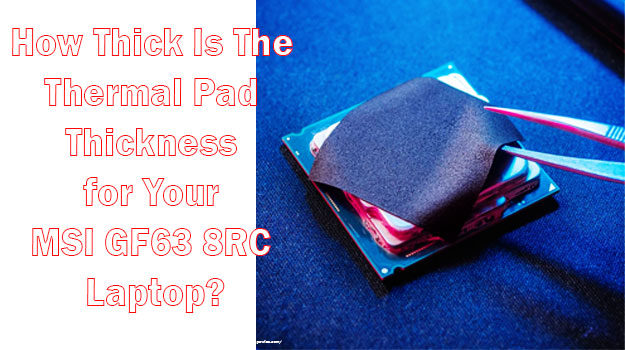
![Black Friday Laptop Deals Dell XPS 2022 [Expert Recommended]](https://laptopswise.com/wp-content/uploads/2021/11/Black-Friday-Laptop-Deals-Dell-XPS-2021.jpg)