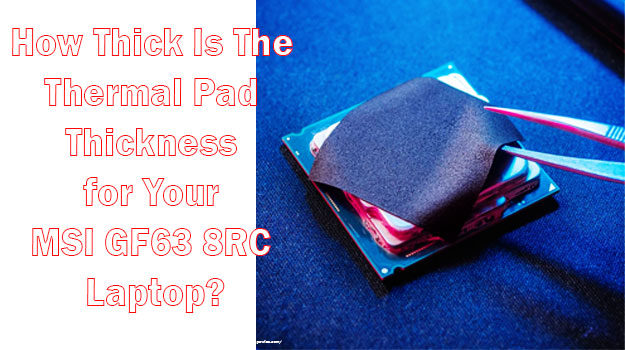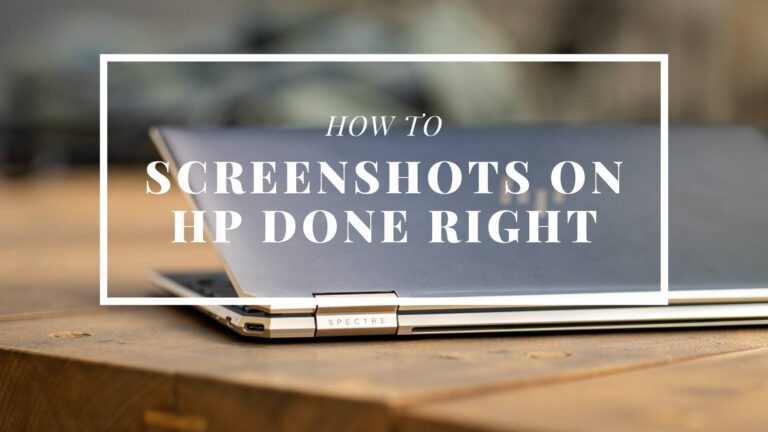Can You Run Your Laptop without a Battery? (We’ll Tell You All About It!)
A laptop is a laptop because of its battery. But hear me out, can you run your laptop without a battery? Yes, it’s a ridiculously counter-intuitive idea. And the answer isn’t as straightforward as you might think.
But why would anyone use a laptop in such a way? Of course, this isn’t an ideal way of using the device, especially with a new laptop. If you have a dead battery, or you want to keep the battery healthy as long as you can by running the laptop directly on AC power.
This is a great idea to have when your laptop’s battery gets busted, and you don’t want to spend money on a new battery at the moment. Who knows! You might like this way of using a laptop.
Can You Run Your Laptop without a battery?
There is no reason why you couldn’t use your laptop with a faulty battery. Your computer needs electrical power to run. So if you can provide it with a power source, it will run the same way as it would on a functioning battery.
However, you have to keep the charger connected to the laptop to keep it running. You don’t even have to keep the battery installed in the device since all laptops and computers are designed to run on AC power and battery.
If you do keep the battery in place, the battery will work as a convertor of electricity from AC to DC. And this has a lot of advantages.
Can You Still Use a Laptop with a Dead Battery?
There is fundamentally nothing to prevent you from using a laptop with a dead battery. Of course, it’s not going to be a conventional laptop since you’ll be losing the main feature of a computer. Yes, it won’t be portable anymore.
But you still can choose to use the laptop in such a manner as long as you keep the power cord connected. You could be losing files and damage programs if the power cord gets loose. So, think well before making the decision.
And no, having a dead battery inside while running the laptop directly on AC power won’t damage the components in any way. So, stop worrying.
How to Disable a Laptop Battery without Removing It?
Before we go into that discussion, let us first answer why you’d want to do such a thing.
I personally do not use my laptop on the go. It mostly sits on my workspace and runs 24/7. And the power cord is found to be connected whenever you look at it.
So, why would I waste so many battery cycles if I do not need the battery? That’s why it’s a good idea to remove the battery. But that isn’t on the table with the newer models with internal batteries.
As far as I can think of, only Lenovo has an option to disable the battery from ThinkPad settings (Bios) without removing it. However, it won’t let you run your laptop since it’s only there for when you need to replace the battery.
How to Remove an Internal Laptop Battery? (Step by Step)
Taking the battery out was so simple even a few years back. Although I get why they’ve decided to install an internal battery, I still haven’t come to terms with it. It was the only part that users could replace without taking it to a technician.
Anyway, what’s done is done. Taking out the internal battery is a complex process since you’ll have to open the bottom cover to expose the battery completely.
To remove the battery, you’re going to need a set of laptop repair tools. These tools include a specific screwdriver known as Torx (most laptops require this), a couple of prying tools, and a magnetic safety mat.
When you’ve got everything, follow the steps below:
Unscrewing The Bottom Case
Unscrew the whole bottom case and keep the screws secured on the magnetic safety mat or a piece of magnet.
Opening The Top Panel
You’ll have to be very gentle here. Use the prying tools to pry open the top panel along with the keyboard. It might take a while, so keep patience.
Removing The Battery
When you’re done, the battery should be exposed. Now, unscrew all the screws that are holding the battery in place. Gently remove the battery bracket and take out the battery.
That’s it. You can now put everything back.
5 Advantages of Using Laptop without a battery
Low Heating
One huge issue with laptops is the issue of heat generation. Hosting a lot of chips in a laptop produces a lot of heat that doesn’t have a lot of places to dissipate. The battery itself can heat up.
When you’re running your laptop on AC power, the battery sits idle after getting recharged. Even then, the battery gets hot.
If you’re able to take out the battery, that won’t happen. So it certainly is an advantage.
Preserve the Battery’s Lifespan
Battery health degrades as time passes by. The rate of degradation increases with the number of times it gets charged and depleted. So, technically, if you were to take out the battery when you’re not using the laptop on the go, you could be saving the battery from degradation.
There are instances where this practice of taking out the battery preserved the original battery life for up to 7years. However, unfortunately, I don’t think that’s possible these days with the internal batteries that also work as CMOS batteries.
Use Your Laptop as a Desktop
We all use our laptops by attaching a monitor. That’s already a desktop; if you have a dead battery, use the power cord to use it as a desktop. Not an ideal situation, I know. But you gotta do what you gotta do.
Use the Laptop with Your Dead Battery
Don’t be frustrated if your battery goes dead. When using the laptop on AC power, you can still be on familiar grounds.
Note
Despite these advantages, you would want to protect your opened files and data. Your Custom backup plan can do that. Keep a backup of everything you do so that you don’t face a file corruption event.
5 Disadvantages of Using a Laptop without a battery
Turning Off the Power will Immediately Stop the Laptop
The thing with running the laptop without a battery or a dead battery is that the computer will turn off immediately if you turn the power off. And that will mess with your workflow.
Files May Be Lost If the Power Source Is Off
When you’re working with the power cord connected, the electricity may go out. In that case, you’re at the risk of losing any open files.
The Laptop Will Be Just like a Desktop PC
Running a laptop on AC power means that you’re not using the computer like a laptop. Instead, it’s a desktop now. You can’t leave or move around. That’s not something anyone buys a laptop for.
Can Damage Files and Even the OS
A laptop is supposed to run on battery, and it has an excellent mechanism for handling power outages. And that is why we don’t face issues when running laptops on low batteries. It simply goes into sleep mode when it doesn’t have enough power.
But, that isn’t the case when you’re powering the laptop without the battery. As a result, the device can’t safely go to sleep mode if the power source is cut off. It can happen if the power cord gets disconnected or gets loose.
So, you’re at the risk of damaging your files, your operating system, and your physical storage.
No Portability
The most important feature of a laptop is its portability. Once you lose that, it’s nothing more than a desktop. You can still move around, but you’re limited to places with a power source.
How to Replace Your Laptop Battery (Step by Step)
Just in case you don’t want to run your laptop on a dead battery or without a battery, you can follow these simple steps to replace the battery on your own.
Choose The Correct Battery Replacement
First of all, you’re going to select the correct battery for your laptop. Check the manufacturer’s website for detailed information. The battery size, as well as its physical shape, has to match.
Bring a Repair Tool Set
Bring a laptop repair tool set with you. You’re going to open up the laptop.
Turn Off Your Laptop
Turn off your laptop before you do anything. If you use a Lenovo laptop, use the ThinkPad settings to disable the battery.
Open The Bottom Part
Take off the bottom case along with the keyboard.
Take Out The Battery
If you can see the battery, you’ve done well. Now, unscrew the battery bracket and take out the battery.
Replace The Battery
Take your new battery, and place it properly. Make sure that the battery touches the power ports.
Check if Everything’s Alright
Before putting everything back together, turn on the power and see if the laptop runs adequately.
Finish Up
Screw the bottom case back in place.
You’re all done!
If You Want You Can Reduce a Laptop Battery Cycle Wear Using 4 Apps
Taking out the battery was an excellent option to have to protect the battery. However, since it’s not available anymore, you could take advantage of a few technologies to reduce the battery cycle.
This is a great little tool to have if you want to protect your battery life. We often leave the laptop on charge even after it reaches 100% since there is no notification system.
And that can damage your battery unless you have taken out the battery. This battery limiter will give you a bell when your battery reaches the set battery percentage. You can set at what level of charge percentage you receive the notification.
Optimizing your battery usage is a better way to save battery life and cycle. It can significantly improve battery life if you can control what programs run and how much time you run them. And that’s where this battery optimizer app comes into play.
It will let you know where you can save your battery by closing programs. The interface is easy for anyone with little computer experience.
If you’re an ASUS laptop user, you already have access to this software. It’s preinstalled on your laptop. But you can also download it on any other laptop from Asus’s website.
It’s a pretty simple software with 3 different modes. Each mode is designed to give a different performance based on your battery life.
These modes include Full capacity mode, Balanced mode, and Maximum Lifespan mode. If you’re reading this article wanting to save your battery’s lifespan, you can choose the maximum lifespan mode as it will stop charging once your battery reaches 60%.
Lenovo’s Vantage software isn’t a battery-centered app. It’s for receiving a comprehensive report of your system from processor speed to memory and storage capacity. However, with this app, you can adjust your power settings to optimize your battery life.
FAQs on Can You Run Your Laptop without a Battery
- Can I play games on a laptop without a battery?
If you can run your laptop without a battery, nothing is holding you back from playing games on such a laptop. Moreover, you might already be using your laptop for games by plugging it in since, as we all know, laptop batteries aren’t enough for gaming.
- Is using your laptop without a battery harmful to the laptop motherboard?
No way. Using your laptop on AC power without a battery won’t harm the components inside. You might have thought so, but your device is designed to handle AC power just like your desktops.
- What happens if I run my laptop on an AC instead of a battery because my laptop battery is dead?
There’s nothing wrong with running a laptop on AC current. Your laptop will run fine as it would with a functioning battery.
- Can I use a laptop with a dead battery without any laptop parts damage?
Yes, you can use your laptop fine. There won’t be any damage done to your laptop’s components if you run it with a dead battery.
- Will a Dell, HP, Lenovo and other laptop brands run without a battery and only AC power?
That can’t be said for sure since nowadays, most laptops use the battery also as a CMOS battery. Without it, the motherboard won’t function. So, depending on what model your computer is and how the technology is, you might be able to use the laptop on AC power.
Final Words: Can You Run Your Laptop without a Battery
So, can you run your laptop without a battery? Of course, you can. But as you’ve seen, it isn’t a viable option these days. You’re fortunate if you have one of those older laptops. Luckily for others, there are alternative options to choose to protect your battery’s health and increase its lifespan.
You Also Like To Read: How To Right Click On A Lenovo Laptop? Easy Solutions!
My name Is Eric Jaxson, and I am the creator of Laptops Wise, your one-stop blog for all your laptop’s guide, reviews, laptop accessories and user experiences, and a place to help you get the right laptop and the better experience possible read more….