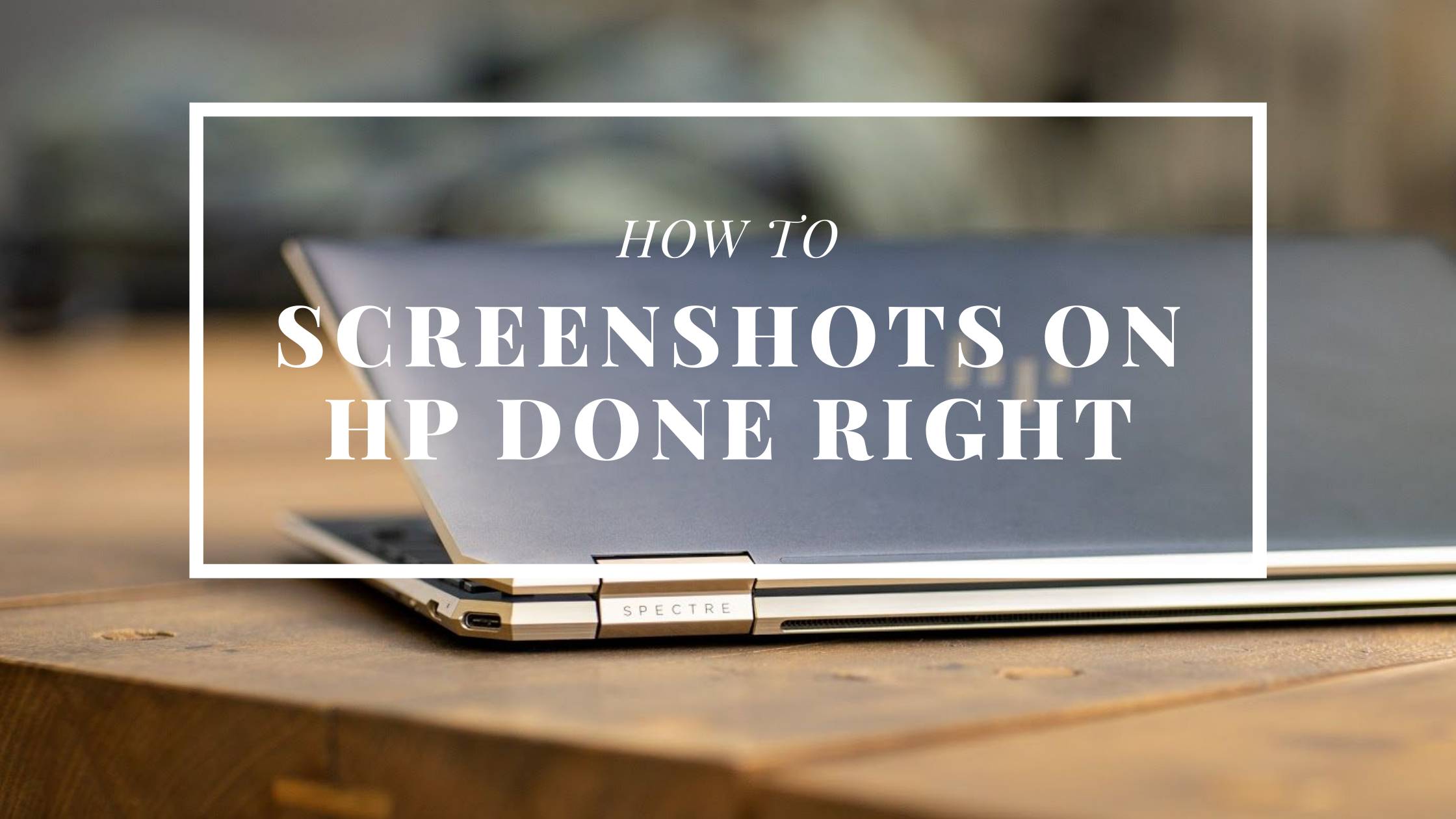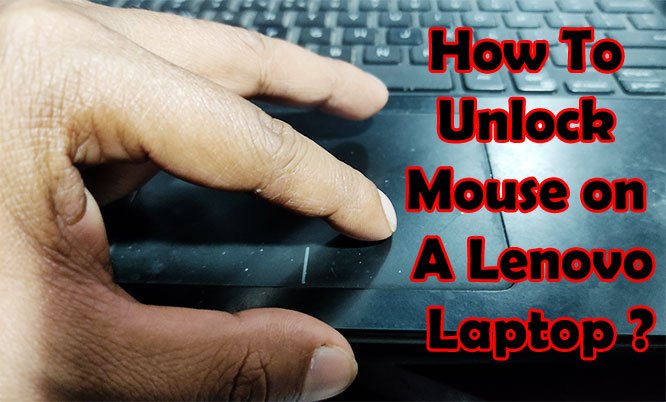How to Screenshot on HP Laptop 2023: Capture Like a Pro
To screenshot on an HP laptop in 2023, press the PrtScn key to capture the entire screen or press Alt + PrtScn to capture only the active window. Capturing screenshots on an HP laptop in 2023 is easy.
Simply press the PrtScn key to capture the entire screen or press Alt + PrtScn to capture only the active window. These shortcuts allow you to quickly capture and save screenshots for various purposes. Whether you need to capture an image or save important information, taking screenshots on an HP laptop is a simple and efficient process.
In this guide, we’ll show you the exact steps to take screenshots on an HP laptop in 2023. So, whether you’re a student, professional, or casual user, you can easily capture screen images without any hassle.
Capture Your Screen: A Step-By-Step Guide On Screenshotting With An Hp Laptop In 2023
Learn how to easily capture your screen on an HP laptop in 2023 with this step-by-step guide. Whether you want to screenshot the entire screen or just a specific window, we’ve got you covered. No need to worry about complicated procedures – we’ll show you the simplest way to take screenshots on your HP laptop.
If you own an HP laptop and want to learn how to take screenshots, you’re in the right place. Screenshotting is a useful feature that allows you to capture and save what’s displayed on your screen. Whether you want to capture a funny meme, save an important document, or share an interesting article, screenshots come in handy.
In this guide, we’ll walk you through the steps to screenshot on your HP laptop in 2023.
Step 1: Capture The Entire Screen
To capture the entire screen, follow these simple steps:
- Locate the PrtScn (Print Screen) key on your HP laptop’s keyboard.
- Press the PrtScn key once. This will take a screenshot of your entire screen.
- Open an image editing software or a word processor.
- Paste the screenshot by pressing Ctrl + V or right-clicking and selecting the “Paste” option.
- Save the screenshot in the desired location on your laptop.
Step 2: Capture A Specific Window
If you only want to capture a specific window instead of the entire screen, try the following steps:
- Open the window you want to screenshot.
- Click on the window to bring it to the foreground.
- Simultaneously press the Alt and PrtScn keys. This will capture the active window.
- Open an image editing software or a word processor.
- Paste the screenshot by pressing Ctrl + V or right-clicking and selecting the “Paste” option.
- Save the screenshot in your preferred location.
By following these steps, you can easily capture screenshots on your HP laptop in 2023. Whether you want to save a funny conversation, capture an interesting article, or keep a record of important information, screenshots are a convenient way to do so.
Experiment with different capturing methods and explore various editing options to make your screenshots even more impactful. Start screenshotting on your HP laptop today and make the most out of this useful feature.
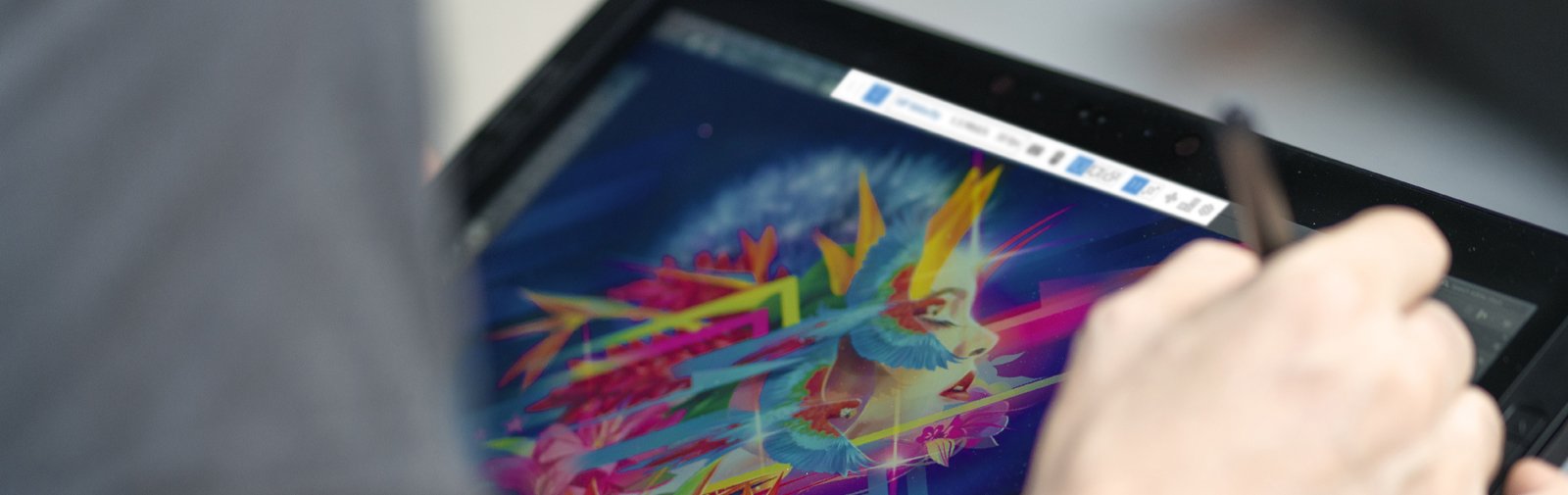
Credit: www.hp.com
Frequently Asked Questions Of How To Screenshot On Hp Laptop 2023
How Do I Take A Screenshot On My Hp Laptop 2023?
To take a screenshot on your HP laptop 2023, follow these steps:1. Press the PrtScn key once to capture the entire screen. 2. To capture only a specific window, click on it and press the Alt and PrtScn keys simultaneously.
3. The screenshot will be saved to your clipboard, and you can paste it into any program to save it. If your HP laptop does not have a Print Screen button, you can use alternative methods. One option is to use the Windows Snipping Tool, which allows you to capture specific areas of your screen.
Another option is to use the Windows key + Shift + S keyboard shortcut to capture a selected area and save it to your clipboard. By following these simple steps, you can easily take screenshots on your HP laptop 2023 without any hassle.
How Do I Take A Screenshot On My Computer 2023?
To take a screenshot on your computer in 2023, follow these steps:1. To capture the entire screen, press the PrtScn key once. 2. If you only want to capture the active window, click on it to bring it to the front, then press Alt and PrtScn keys simultaneously.
3. The screenshot will be copied to your clipboard. 4. Open any program or application (such as Paint, Word, or Photoshop) and paste the screenshot by pressing Ctrl and V keys simultaneously. 5. Save the screenshot in your desired location.
Remember, if your laptop does not have a Print Screen button, you can use the alternative method mentioned above to capture your screen.
How To Take A Screenshot On An Hp Laptop Without Print Screen Button?
To take a screenshot on an HP laptop without a Print Screen button, you can use the following methods:1. Capture the entire screen: Press the PrtScn key to capture the entire screen. 2. Capture a specific window: Click on the window you want to capture to bring it to the front, then press the Alt and PrtScn keys simultaneously.
These methods will capture the screenshot and save it to your clipboard. You can then paste it into any program or document to save it.
How Do I Take A Screenshot On My Laptop Windows 11 Dell 2023?
To take a screenshot on your Dell laptop running Windows 11 in 2023, follow these steps:1. Find the “PrtScn” button on your keyboard. 2. Press the “PrtScn” button to capture the entire screen. 3. Open a program like Paint or Word.
4. Paste the screenshot by pressing “Ctrl” + “V” simultaneously. 5. Save the screenshot as desired. If you only want to capture a specific window, follow these steps instead:1. Click on the window you want to capture to bring it to the front.
2. Press “Alt” + “PrtScn” simultaneously to capture only that window. 3. Open a program like Paint or Word. 4. Paste the screenshot by pressing “Ctrl” + “V” simultaneously. 5. Save the screenshot as desired. Taking screenshots is a useful way to save and share information on your laptop.
Conclusion
Capturing screenshots on an HP laptop is a simple yet powerful tool for preserving important information or sharing images with others. Whether you want to capture the entire screen or a specific window, there are easy steps to follow. By pressing the PrtScn key once, you can instantly save the entire screen.
Alternatively, if you only want to capture a specific window, click on it and then press the Alt and PrtScn keys simultaneously. This will save the screenshot of the window you selected. Additionally, using the Alt and PrtScn keys allows you to capture the active window you’re working in.
Once the screenshot is saved to your clipboard, you can paste it into another program to save or edit it. With these simple techniques, you can quickly take screenshots on your HP laptop and enhance your productivity.
My name Is Eric Jaxson, and I am the creator of Laptops Wise, your one-stop blog for all your laptop’s guide, reviews, laptop accessories and user experiences, and a place to help you get the right laptop and the better experience possible read more….