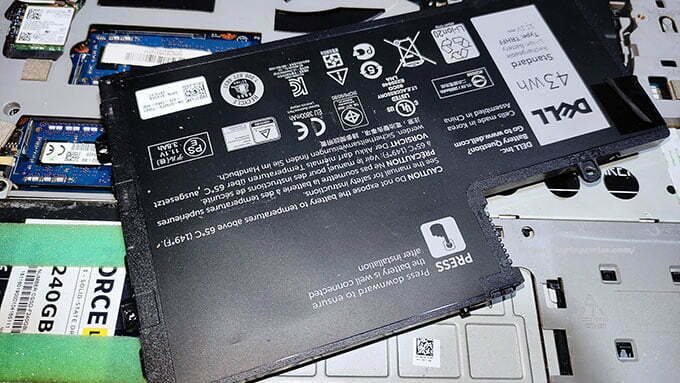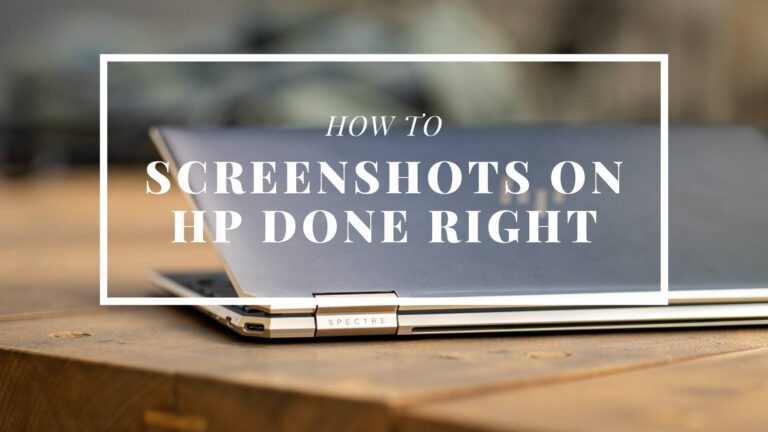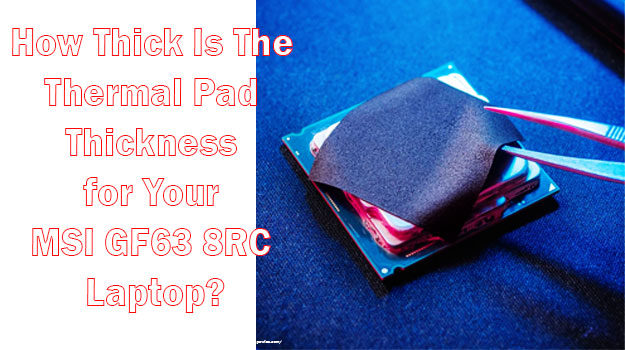Why Is My Laptop Battery Draining So Fast? Secrets Revealed!
Battery degradation is something we cannot do anything to prevent. Depending on your usage, the battery backup can be reduced by 1-2 hours each year. But if you are experiencing sudden battery draining and wondering why is my laptop battery draining so fast, we are here to help.
You can experience drastic battery draining even though the laptop is always on battery-saving mode. Some settings, as well as user preferences, influence battery consumption, and this is what you need to find and address properly.
Why Is My Laptop Battery Draining So Fast?
You might wonder why my Dell laptop battery is draining so fast, or laptop of any other brand. Well, the answer is the same. Rapid and unusual battery drain happens due to several reasons. It can be one of the most recent apps you have installed, and it’s running in the background.
If you mostly keep Bluetooth, backlight, and similar other features turned on, these can be one of the reasons as well.
However, poor battery management also highly affects the overall battery life and its lifespan.
No matter the reason, there are ways to identify the issue and take steps to resolve it to ensure you are getting the same battery backup as before.
If the battery condition is good and it’s not an old battery, only then will the following solutions fix the issue for your laptop.
We Found Major 11 Proven Ways to Fix Your Laptop Battery Draining So Fast
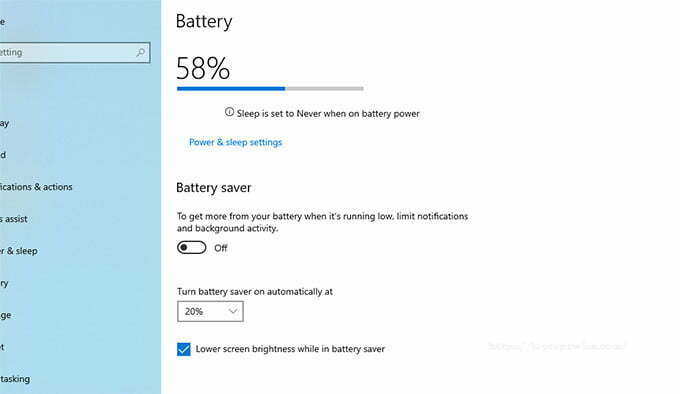
According to battery draining complaints, reports, and PC experts’ opinions and observations, the most common reasons for unusual battery drain are here. Be sure to address each of the following issues, and hopefully, the issue will be resolved.
Adjust Laptop Brightness Level
Don’t use the laptop always at 70-80% brightness. During nights and low light conditions, you are good to work on the screen at 30-50% brightness. Be sure to adjust the brightness as per the condition and your eye comfort.
Check Unnecessary Running Apps
Go to the task manager by right-clicking on the taskbar or pressing the Ctrl+ALT+DEL button at the same time, and check the list of app processing. If you find any third-party app running that you don’t need, be sure to end the process.
Check Laptop Power Settings
Leaving your laptop turned on for 10-15 minutes or even more a half dozen times a day would consume the battery more than it needs. Be sure to set a suitable power management setting from the Control Panel. Put the laptop into sleep or hibernation mode to save energy.
Forget to Turn off Laptop
When you forget to turn off the laptop, it consumes power even in sleep mode. Don’t close the lid until you are confirmed that the system is shut down.
Turn off the Keyboard Backlight
Although it seems the backlight doesn’t consume much, if you work 8-12 hours a day on a laptop, and the keyboard light is always turned on, this can consume a considerable amount of juice. Only turn the backlight on when you need.
Avoid Overheating Laptop
Overheating causes the battery to drain its juice faster. Use a cooling pad, and place the laptop on it to reduce the internal heat. Make sure heavy apps are closed when you don’t use them.
Check Wi-Fi and Bluetooth Settings
Bluetooth and Wi-Fi consume juice a lot. Turn these settings off when you are not using them.
Eject Any Inserted Disc Drive
The inserted disc inside the DVD drive will make the drive constantly consume power. Eject the disc once you are done with it.
Check Unwanted Background Running Processes
Right-click on the taskbar or press the Ctrl+ALT+DEL button to check apps running in the background. The end process of third-party apps that you don’t need.
Replace Your Old Laptop Battery with New One
If you are a heavy user, and the battery has been running for more than 1.5 years, it’s probably time to replace the battery. If none of the above solutions help, be sure to get a new battery.
Medium Configurations Laptop Using Heavy Apps
If your laptop has low-end components and regularly runs heavy apps or software like image or video editing apps, this can be the reason for battery drain.
Our Recommended 6 Pro Charging Tips to Make Your Laptop Battery Last Longer
You can slow the battery degradation process over time by following the tips below.
Charge Your Laptop Before Zero Battery Level
Fully emptying the battery highly affects its overall lifespan, especially if it’s a Li-ion battery. Always connect to the charger before it’s 5%. Make it 20% on a regular basis for the best results.
Don’t Plug in Laptop Charger Overnight
When you leave the charger connected to the laptop overnight, it overcharges the battery, which reduces the battery cycle much faster.
Charge Between 40% and 80%
If possible, try to charge the battery when it’s down to 40%. Keep it charging until it reaches 80%. This will wear the battery cycle slowly.
Don’t Run Hot Laptop If Cause of Charging
Using the laptop while charging can put a lot of stress on the battery and increase its temperature. If your device gets hot while charging, don’t use it when it’s connected to the charger.
Use Laptop Battery Charger Same Model and Brand
Make sure you use the OEM charger and battery for the best battery backup. Changing any of these can affect the battery lifespan if the recommended wattage isn’t provided.
Replace Your Battery Immediately If Battery Health Below 85%
Experts suggest replacing the battery when the health is less than 85%. When a battery wears 20%, it starts to give poor backup.
Our Recommended Top 6 Long Battery Life Laptop In April 2022
Laptops these days usually provide 7-9 hours of battery backup. However, there are quite a few that provide even more than that. These 6 laptops are popular in the market for their long battery life.
Apple MacBook Air with Apple M1 Chip – Our Top Pick
The first recommendation on the list obviously has to be the MacBook Air M1 Chip. When it comes to battery life, both ios and Windows machines don’t seem to outperform this one.
Starting with its display, with no exception, it’s a Retina one. In its 13.3-inch Retina display with a 16:10 aspect ratio, you get to see objects in 2560×1600 pixels. The display resolution is higher than mainstream laptops out there. Also, the sharpness, viewing angles, and contrast just smash the competitors.
Powered by the M1 chip, the laptop is really faster than previous MacBooks, including Pros as well as higher-end Windows machines. When compared to the MacBook Pro M1 Chip, there wasn’t that much noticeable difference in day-to-day usage. Apple implemented throttling to control temperatures instead of using a cooling fan, which isn’t that efficient at reducing heat.
The base model got 8GB soldered RAM, which seems to handle heavier tasks quite impressively. Switching between heavier apps as well as games, all these work seamlessly on the new MacBook Air.
For storability, the base model comes with a 256GB SSD. You can also configure it with a 512GB SSD. MacBooks SSDs are fast, and in the new M1 models, it just got way better.
This is the slimmest model that Apple has ever come with so far. Weighing only 2.8 pounds, carrying it in a backpack doesn’t seem to feel like you are carrying a laptop.
As far as battery life goes, you can watch 1080p videos at 50% brightness for up to 11 hours, which is way more than most laptops out there.
Short Verdict
When compared to Pro with an M1 chip, the differences aren’t that noticeable for a regular person. For workloads, you will find the machine pretty reliable as well.
Apple Macbook Pro with Apple M1 Chip – Best Fast Laptop
With no surprise, the MacBook Pro M1 Chip is our 2nd pick on this list of laptops with the best battery life.
Apple used the same glossy IPS 2560×1600 pixels Retina display which provides a stunning viewing experience. With 500-nits brightness, working outdoors won’t ever endup being frustrated with the display. The display got 100% sRGB and 88.3% AdobeRGB to endure pretty much all graphics editing tasks that you throw at it.
The Pro got a more powerful M1 chip than the Air. Compared to Intel-based models, M1 just crushes them when it comes to performance. On paper, the Pro got higher benchmark scores than the Air.
However, the difference isn’t that noticeable in everyday scenarios, at least you won’t notice unless you put it for really heavy and power-intensive tasks.
Similar to the Air, the base model of the MacBook Pro comes with 8GB of RAM. For most tasks, it’s more than enough as the overall performance will be boosted by the M1 chip as well as a superfast SSD. If you need more reliable multitasking and heavy loading apps and stuff, the 16GB variant would be the most suitable one.
The transfer rate of the SSD is pretty good. But write results are a bit lower than that is expected from a laptop at this price point.
In terms of weight, it’s a portable and compact size. Weighing only 1.37kg, you can pretty much carry it in your backpack without any issue at all.
With MacBook Pro’s 58.2Wh battery, you can surf the web for more than 19 hours at 50% brightness.
Short Verdict
This Pro doesn’t feel like one when compared to the MacBook Air in terms of regular day-to-day performance. But if you are to use it for heavy-duty and intensive workloads, you will get much better performance without a doubt.
HP Pavilion x360 – Best Work & Streaming Laptop
For home and productivity purposes, a 2-in-1 laptop is on the list. HP Pavilion x360 comes at a quite affordable price point.
HP used a 14-inch full HD 1080p display to keep things compact and small to meet all your multimedia needs. Its edge-to-edge glass display looks pretty sharp for day-to-day uses. However, the sRGB and AdobeRGB values aren’t that impressive, providing 64% and 44% of color production, respectively.
You can use this versatile laptop in tablet and tent modes as well. You will find its touch display extremely useful and comfortable to draw using a stylus for online classes.
For handling all heavy-duty tasks within a short time, the machine got an i5-1135G7 4 cores, 8 threads processor. With its Iris Xe Graphics, you will find the device quite capable of playing games at low to mid settings as well as doing video and photo editing without lagging behind.
This version of the laptop has 8GB DDR4 RAM 4x2GB at 3200MHz. The overall multitasking performance was quite good. Switching between apps and games didn’t put the user into hazards.
For storage purposes, the machine comes with a 256GB PCIe NVME M.2 SSD, making the system even faster and its superfast i5 11th gen processor.
With 3.55 lbs weight, it falls under the category of thin and portable laptops. However, it’s a bit heavier than business class slim machines due to the fact that it’s a 2-in-1 device.
When it comes to battery, HP doesn’t disappoint the customers. You can use it for web browsing for up to 8 hours. It can handle 720p video playback at 50% brightness for more than 8.5 hours. Hopefully, you won’t have to seek a solution for ‘why is my HP laptop battery draining so fast’ with this laptop.
Short Verdict
If you are looking for a 2-in-1 laptop whether it’s for work from home, productive work, streaming, or online classes, the Pavilion x360 would be an excellent choice.
Samsung Galaxy Book Flex – Best 2-in-1 for Travel
For those who travel often and need an ultra-thin and lightweight laptop with higher-end specs, Samsung Galaxy Book Flex can be the right choice here.
The laptop comes with a 13.3-inch Q-LED IPS panel with a resolution of 1920×1080 pixels, on which objects look absolutely stunning. As it’s made for travelers, the outdoor visibility on the screen is great.
You can use it as a tablet and draw or use gestures using the included stylus pen for more productivity and convenience.
Powered by a 10th gen core i7-1065G7 processor with a base clock speed of 1.3 GHz that goes up to 3.9GHz under heavy load. It processes more than half a dozen tasks simultaneously.
For graphics processing, the device is equipped with Iris Plus Graphics G4 to handle gaming at low to mid settings and video editing without much issue.
This model ships with an 8GB on-board soldered RAM, which can’t be upgraded. For most users, this DDR4 RAM stick would be more than enough. However, you can also opt for a higher config model with more RAM.
Samsung ships it with a 512GB SSD that has great read and write speed as a storage option. With its superfast processor and SSD, the performance will be more than satisfying for such a thin and light laptop.
Weighing only 2.56 lbs. this one is one of the lightest laptops in the 2-in-1 category.
From a 70Wh battery, the runtime for web surfing at medium brightness was a little above 7 hours, which should be better as it’s aimed for high portability and working while on the go.
Short Verdict
This deal is worthwhile considering for frequent travelers who need a reliable machine to handle tasks on the go.
HP Pavilion 15 – Best Overall Good Laptop
To many Windows users, HP is the name of the trust. Among their consumer laptops, this one from the Pavilion series comes with well-equipped components as well as features to make sure you can perform day-to-day demanding tasks with ease.
The machine packs a full-size 15.6 inches full HD crisp and sharp display with narrow bezels around it. Pictures and everything look quite good, thanks to its 1000:1 contrast ratio. However, the display isn’t bright enough for outdoor uses.
To power the system, it got an 11th gen Core i7 1165G7 processor to handle heavier tasks within a short time. With its integrated Irix Xe graphics, you can rely on this device regarding light gaming as well as video and photo editing.
Whether you open dozens of tabs in a browser while playing YouTube videos or gaming, you have no reason to worry as it packs 16GB DDR4 inside it. You can also add another RAM stick if necessary.
This variant ships with 512GB M.2 NVMe SSD to make this device lightning fast. Whether it’s a file transferring or accessing game files, you won’t notice any unusual lag.
15-inch laptops aren’t made lightweight. But, this one is fairly lighter in weight compared to competitors. Weighing 1.7kg, it still stands for an easy-to-carry laptop considering its size.
With its 41Wh battery, the device lasts up to 7 hours, which isn’t good or bad either. For a full-size laptop, 7 hours still sounds good enough.
Short Verdict
If you need a decent and well-built laptop for home office or other regular day-to-day computing tasks where you need a larger display, Pavilion 15 would be a great deal to consider.
HP Chromebook x360 – Best Affordable Laptop
Chromebooks provide a lot of value for low-end users as well as schoolgoers to get things done quickly without spending much money for a decent device. HP comes with their x360 Chromebook, which offers a bit more than most conventional Chromebooks out there.
You will enjoy its 14-inch HD display for whatever purposes you will be using it. The lid can be turned 360-degree to use as a tablet. Tablet mode in budget-friendly Chromebooks is rare.
Powered by Intel Pentium Silver N5000, the processor does seem to handle tasks that it’s designed for. Whether it’s an online class, making presentations, office applications, streaming, watching videos, and surfing the web, you won’t notice much lag.
For multitasking and stuff, it has 4GB of RAM. However, you might feel the system is a bit slower while running multiple heavy applications at a time, especially while watching YouTube.
As Chromebooks are cloud-based, this one also has an eMMC storage of 64GB. You can replace it with an SSD to increase the storage for more stuff.
Weighing only 3.30 lbs. the device is extremely lightweight and portable. You can also use it as a laptop to use while on the go.
The laptop will last up to 12 hours with moderate usage, which is more than enough for most people.
Short Verdict
For those who want a well-functioning and reliable laptop for office applications as well as online classes or conferences, this Chromebook would be a value for money pick.
FAQs On Why Is My Laptop Battery Draining So Fast?
Is it okay to use a laptop while charging?
You can keep using the laptop while charging if it doesn’t get too hot.
Should I shut down my laptop every night?
It’s highly recommended that you shut the laptop down after the end of the day or when you are done with your work for the day. It allows the battery and other components to rest.
Can I leave my laptop charging plugged in 24/7?
Plugging the laptop 24/7 will rapidly degrade the battery and provide poor battery backup. You will experience the laptop battery draining fast.
At what percentage should I charge my laptop?
You should connect the charger when it’s down to 20% to 30%. Fully emptying the battery will cause laptop battery issues.
Final Words About Why Is My Laptop Battery Draining So Fast?
Hope the entire article was quite informative for you to know everything about laptop batteries. The next time someone asks you, ‘why is my laptop battery draining so fast, you can suggest that person’s ways of how to fix laptop battery life.
For best battery backup, be sure to charge the battery between 30% to 80% to keep the battery health good for years.
My name Is Eric Jaxson, and I am the creator of Laptops Wise, your one-stop blog for all your laptop’s guide, reviews, laptop accessories and user experiences, and a place to help you get the right laptop and the better experience possible read more….