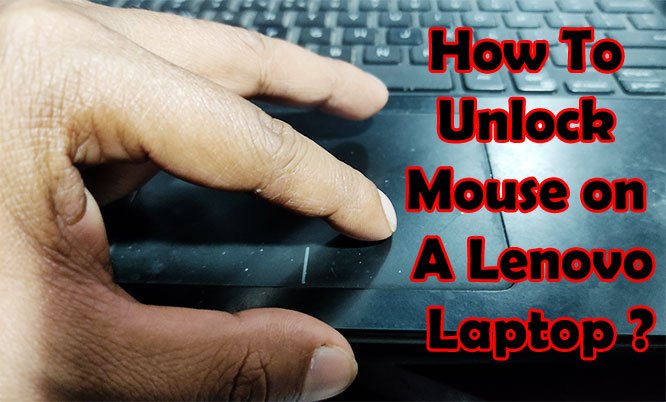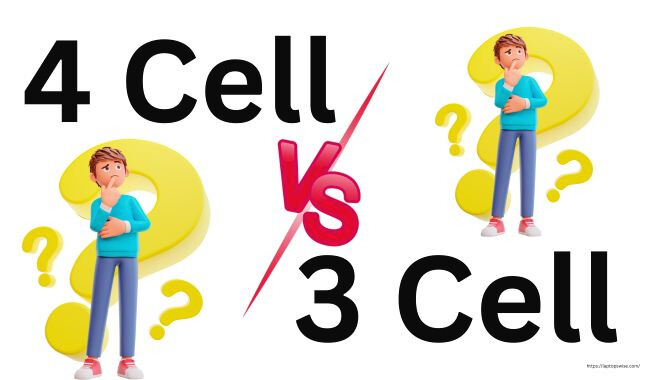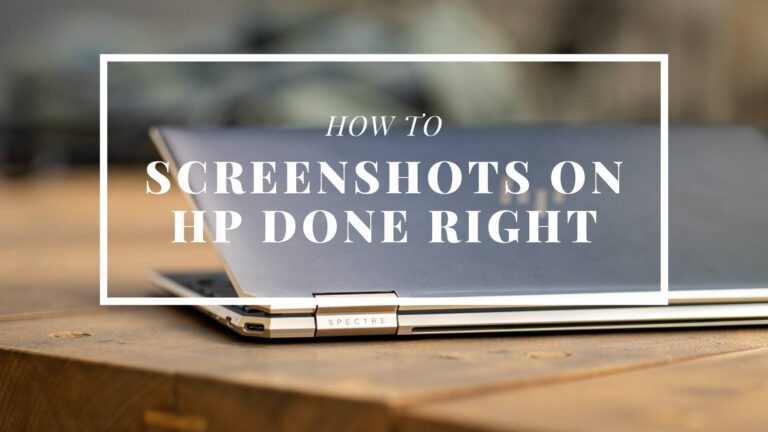How To Unlock Mouse on A Lenovo Laptop?
This article will explain how to unlock the mouse on a Lenovo laptop and discuss other matters regarding the subject.
For instance, how do you benefit from an unlocked mouse? Is the mouse the same as the touchpad? Or what other various types of external mice can you acquire from the market?
Since one question leads to another – even after sorting out the key issue, I have gathered as many similar queries as possible.
You will not have to dart from one webpage to the other when you can get all the answers right within a single article.
Let us begin with whether a touchpad is the same as a mouse.
Can I Call Laptop Touchpad a Mouse?
When you work on your Lenovo laptop using the touchpad, does it move the cursor? Yes, and it practically does everything a mouse on a desktop usually accomplishes.
Therefore, the touchpad or the trackpad in the laptop is essentially the same as the wired/wireless mouse.
And why do you need the cursor in the first place? It allows you to point and control what to select or click.
Though it may be slightly odd for the first-timers, the touchpad is highly user-friendly when activating or choosing something on the screen. Nevertheless, it is a built-in mouse for Lenovo or any other laptop/notebook unit.
How Does a Mouse Work?
Since I do not know what kind of mouse you use – wired or wireless as an input device, let me walk you through both.
Wired Mouse
It means enabling the USB mouse that seems compatible with the laptop. Make sure to purchase a wired mouse that comes with a similar USB type found in your computer.
Generally, all Lenovo laptops offer primary USB ports for ease of convenience. You plug the USB cable of the mouse into the port matching it. The ports are on either side of the laptop.
These days the mouse immediately connects without rebooting the whole unit. If it does not work for you, merely restart the laptop and allow the new driver to run and install.
Test the mouse by moving the cursor, and you are all set. You can now use both the touchpad and the mouse for navigation!
Wireless Mouse
A Wireless mouse has compatible batteries and a USB receiver. Insert the batteries into the assigned compartment of the mouse.
Now attach the USB receiver to the matching slot of the laptop. You will find a tiny button underneath the mouse. Some USB receivers also have a small button.
If it is the latter, press and hold both buttons simultaneously till the tracking light illuminates. The activation instruction is the same even when only the mouse has a button.
How To Unlock Mouse on Lenovo Laptop?
It is called a locked mouse when the touchpad does not work due to some locking mechanism. That is not literally about the input device of a laptop.
Here is how you can unlock the cursor so that it moves back to normal:
- Hold Fn as you press the F7, F8, or F9, depending on the laptop model. Test the touchpad to see whether it is working.
- Sometimes the touchpad is disabled, and you have to unlock it manually — press Windows key + R for the run command box to appear. Search control mouse for the window to open.
- You can open it by typing the control mouse directly in the Windows search box.
- Now, go to the device settings in the Mouse Properties control panel window. Enable the Lenovo touchpad driver in the devices Save your changes to use the touchpad.
You May Also Like to read: https://laptopswise.com/right-click-on-a-lenovo-laptop/
4 Benefits of Unlocking Your Lenovo Laptop Mouse
Did you know some users lock the built-in mouse maneuvering system intentionally? While it has many pros, unlocked mouse surpasses the advantageous limits.
Multi-Function
Touchpad, or the mouse within the laptop, can help point at items using simple clicks, scrolls, right clicks, and more.
Additionally, an external mouse will make these functions faster and more comfortable with further cursor operations.
Ease of Use
Can you go on using commands on the keyboard for more than an hour? That is my best bet because, without a mouse, we are almost desperate with complex programs.
Plus, you will not have to memorize so many key functions for a single operation either.
Best for Graphic Design
While keyboard shortcuts are a great invention, they are not everything to a graphic designer. The detailed illustrations will require a seamless artistic hand to work with the mouse.
You cannot draw these exceptional lines using a keyboard, period.
Increase Productivity
As you do not have to wreck the brain trying to find the shortcut in a keyboard, the mouse will do the same command with a single click.
Whether it is the touchpad or the mouse input device, your workload could become 90% hassle-free.
What Is The Different between Wired and Wireless Mouse?
Earlier in the article, I have covered the functional purpose of these mice. However, it still leaves the question, of which one to get when the matter arises.
So, let us look at the dissimilarities to learn whether you are a wireless mouse or a wired mouse person.
Wired Mouse
This conveys a simple meaning. It is the conventional method of connecting an input device, also known as corded.
When you buy a wired mouse, you have to ensure the USB wire it incorporates is compatible with your Lenovo laptop or not.
That is all you have to check. There are thousands of models by numerous brands that still provide the latest mouse products with corded designs.
It is because you will not have to worry about batteries, Bluetooth pairing, or connectivity issues. Simply insert the USB into the slot, and voila!
These types of mice are also durable as long as the click limits last, which can vary from five to ten years.
Wireless Mouse
Honestly, I would love a wireless mouse any time of the day due to its vast advantages. We will get there in the next section.
For now, wireless mice work similarly to the wired ones with the exception of a cord. They are highly accurate so long the USB receiver and the mouse corresponds without interruption.
Top 4 Major Advantages of wireless Mouse
Shall we see why a wireless mouse is favorable nowadays? It might even help you pick the right one.
Convenience
The preciseness and the rate of accuracy will say it all. Is that not what we seek in a mouse that has no wire? From a petty click to the intricate artwork on hefty software, a wireless mouse is capable of anything.
Comfort
It also involves ease of use and comfortability — most mice as such offer ergonomic design and style that suggests added productivity of work despite its nature.
Reliability
The USB receiver rarely disconnects once you connect the mouse to the laptop. It is one of the reasons why wireless mice are highly reliable, as you are focused on a particular task.
It also indicates that the functionality will hardly freeze unless it is an issue with the laptop.
Portability
Just grab it and pack it away in the laptop bag. That is all. You will not have to untangle the wire as you take it out to reconnect when outdoors.
Since the USB receiver is already attached to the laptop, you only have to get the mouse and set to work. Hence, you can carry anywhere with you and continue working where you left off.
What Is The Different Between Optic and laser Mouse?
It is probably the right time to say that our predecessors once used ball mice. Thanks to the red-light tracking system from the mouse’s underside, we do not see that anymore.
Nevertheless, there are two kinds that most of us often find difficult to discern. So, how do you know which is optical or laser? And which is the better option?
Optical Mouse
All the optical mice have infrared LED illumination sources that you see reflected on the mousepad surface. LEDs can reflect various surfaces like glass, limiting its usability surface to a few materials.
I suggest getting a mousepad to avoid sudden cursor inactivity. On the contrary, they have excellent acceleration stability that is vital for designers and gamers.
Laser Mouse
Obviously, laser mice have a laser beam instead of an LED on the surface. This illumination source is more powerful as it can penetrate various surfaces. Thus, you can use the mouse even on a glass table.
However, they often lack the acceleration stability feature that is required for professional gamers.
Final Words
Ultimately, this is all I could gather on short notice regarding how to unlock the mouse on Lenovo laptop and more. Once you absorb these details, the rest is more straightforward.
Have fun discovering new things about your Lenovo unit!
My name Is Eric Jaxson, and I am the creator of Laptops Wise, your one-stop blog for all your laptop’s guide, reviews, laptop accessories and user experiences, and a place to help you get the right laptop and the better experience possible read more….